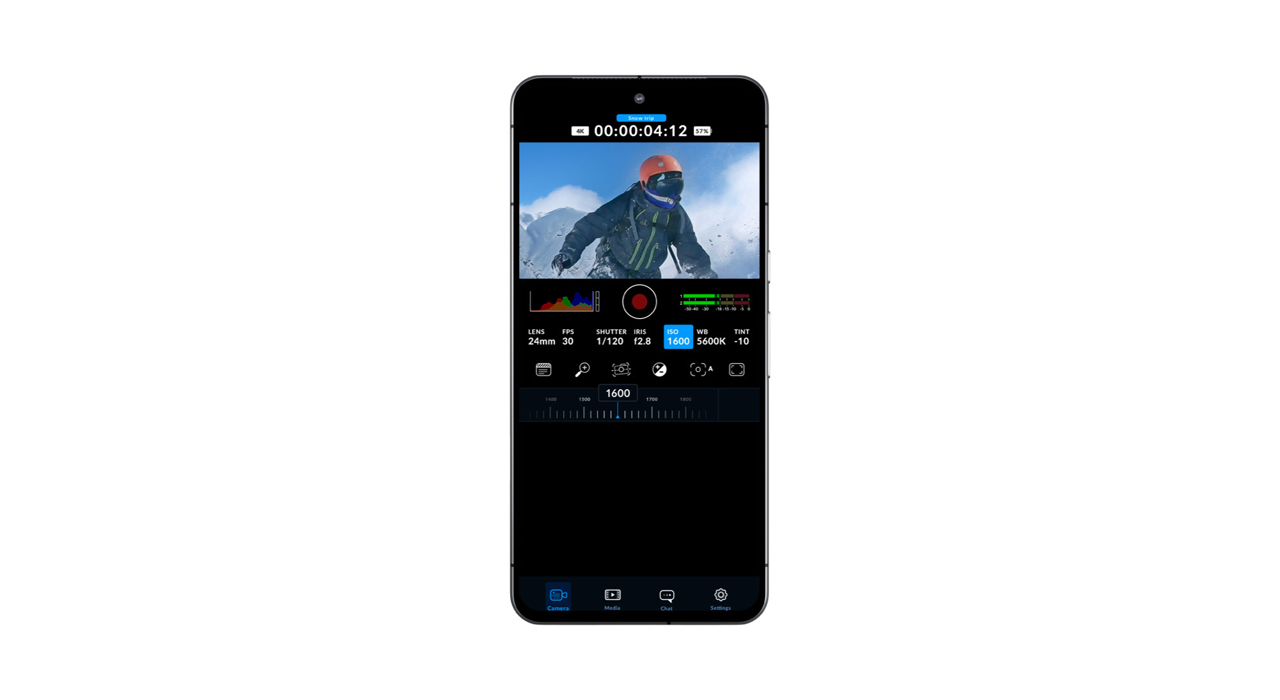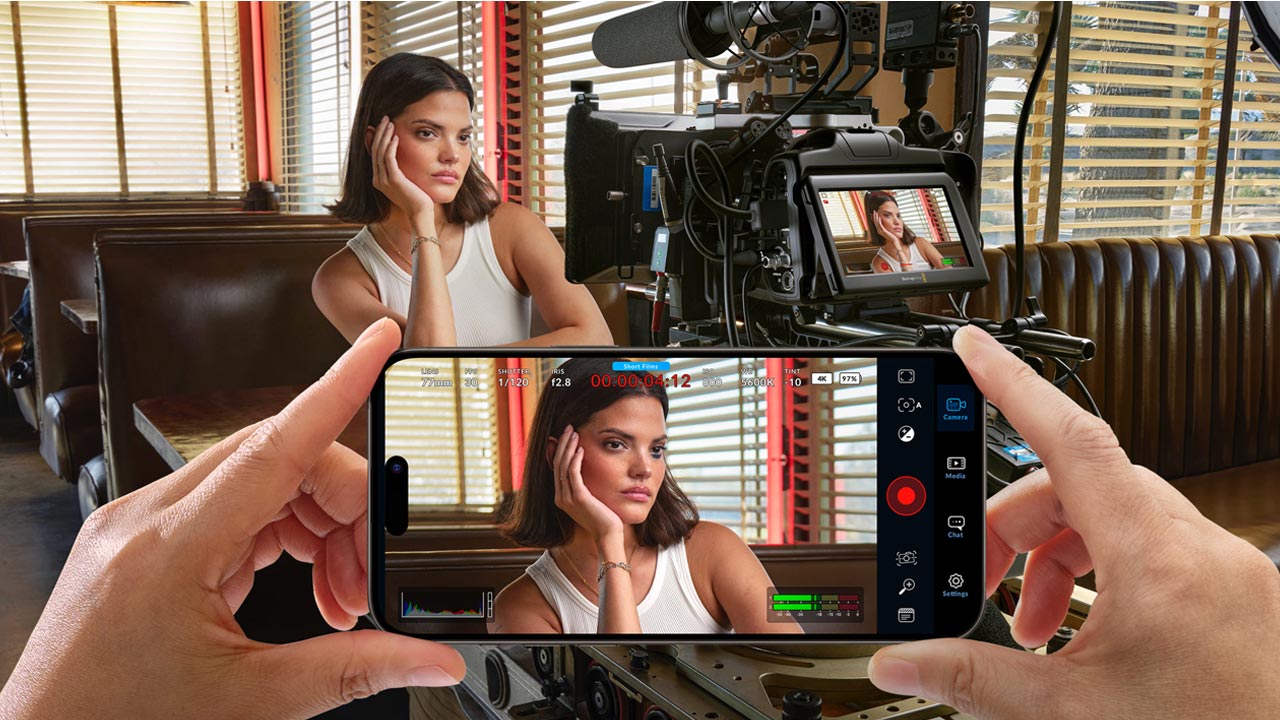
Blackmagic Design has announced the Blackmagic Camera for Android, an app that adds digital film functionality and control to Samsung Galaxy and Google Pixel smartphones, dramatically improving the quality of your shots so you get footage that can be used for television and film.
Based on the same operating system as Blackmagic Design’s award winning digital film cameras, these professional features give Android content creators the same tools used in feature films, television shows and documentaries. Support for Blackmagic Cloud also lets creators easily collaborate and share media with multiple editors and colorists around the world. Blackmagic Camera is available to download free from Google Play.
Last year, Blackmagic Design unveiled the Blackmagic Camera for iPhone app, which was a success.
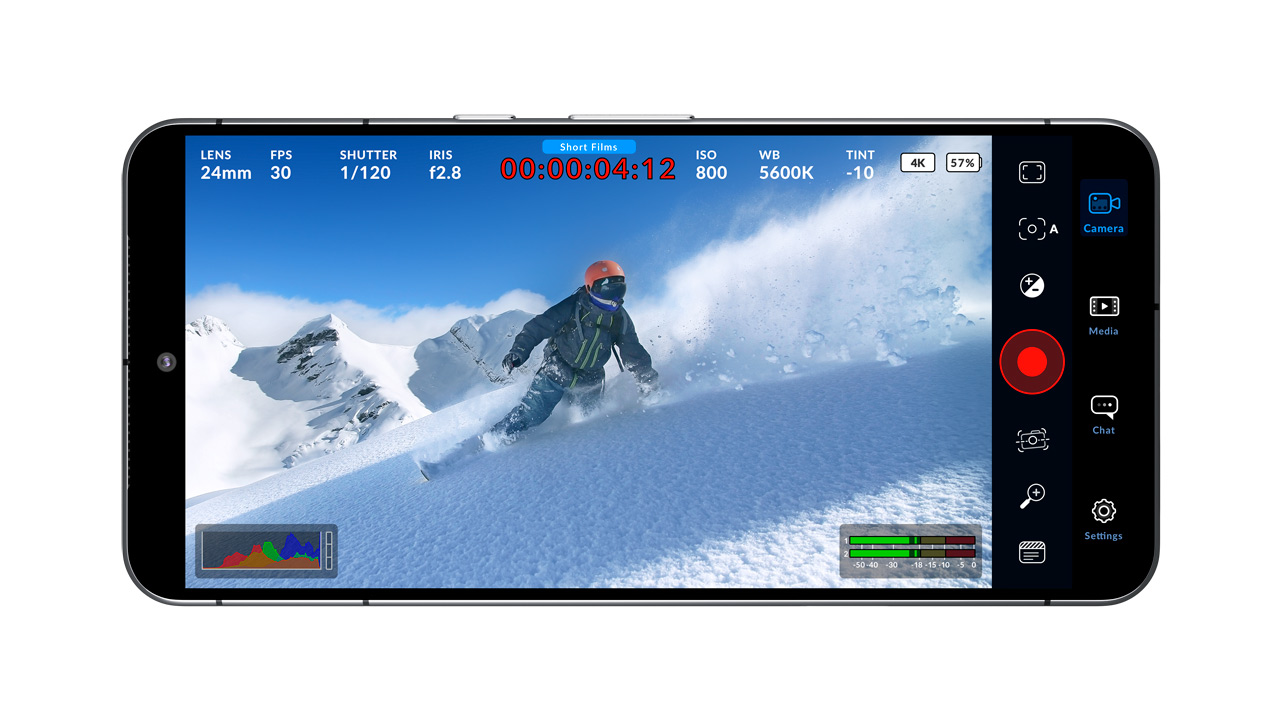
The Blackmagic Camera brings the power of a digital film camera by adding the control and operating system to your mobile phone, enabling anyone to create the same cinematic look as Hollywood feature films. The interface is the same intuitive and user friendly as Blackmagic Design’s award-winning cameras, giving you the same operation as a professional digital film camera, meaning you can adjust settings such as frame rate, shutter angle, white balance and ISO with a single tap.
It also supports industry standard file formats up to 8K and can record direct to Blackmagic Cloud. Recording to Blackmagic Cloud Storage means customers can collaborate on DaVinci Resolve projects simultaneously with editors around the world.
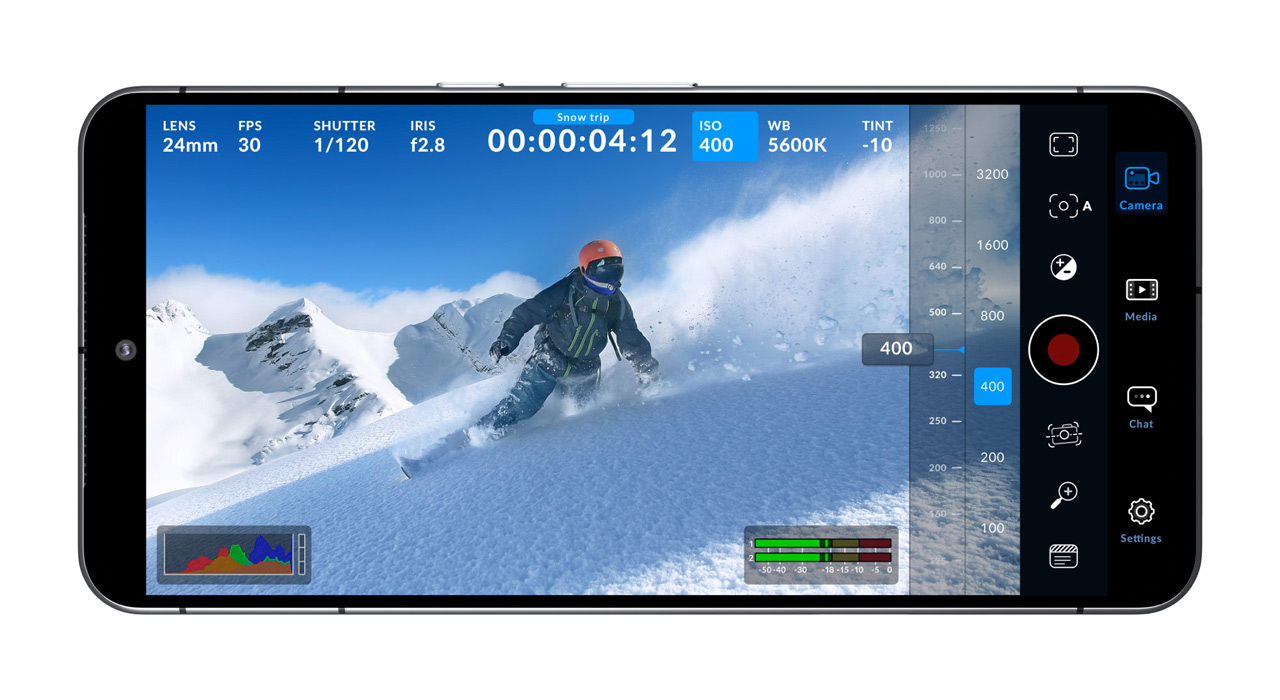
Blackmagic Camera has all the controls customers need to quickly set up and start shooting. Everything is interactive, so customers can tap on items on the screen to instantly change settings without having to hunt through complicated menus. The heads up display (HUD) shows status, recording parameters, histogram, focus peaking, levels, frame guides and more. Customers can swipe up or down to hide the HUD.
Autofocus can be achieved by tapping on the area you want to focus on. Customers can shoot in 16:9 or portrait aspect ratio or simply hold the phone in portrait mode to shoot in 16:9 for more discreet shooting. There are also tabs for managing media, including uploading to Blackmagic Cloud, chat and accessing advanced menus.
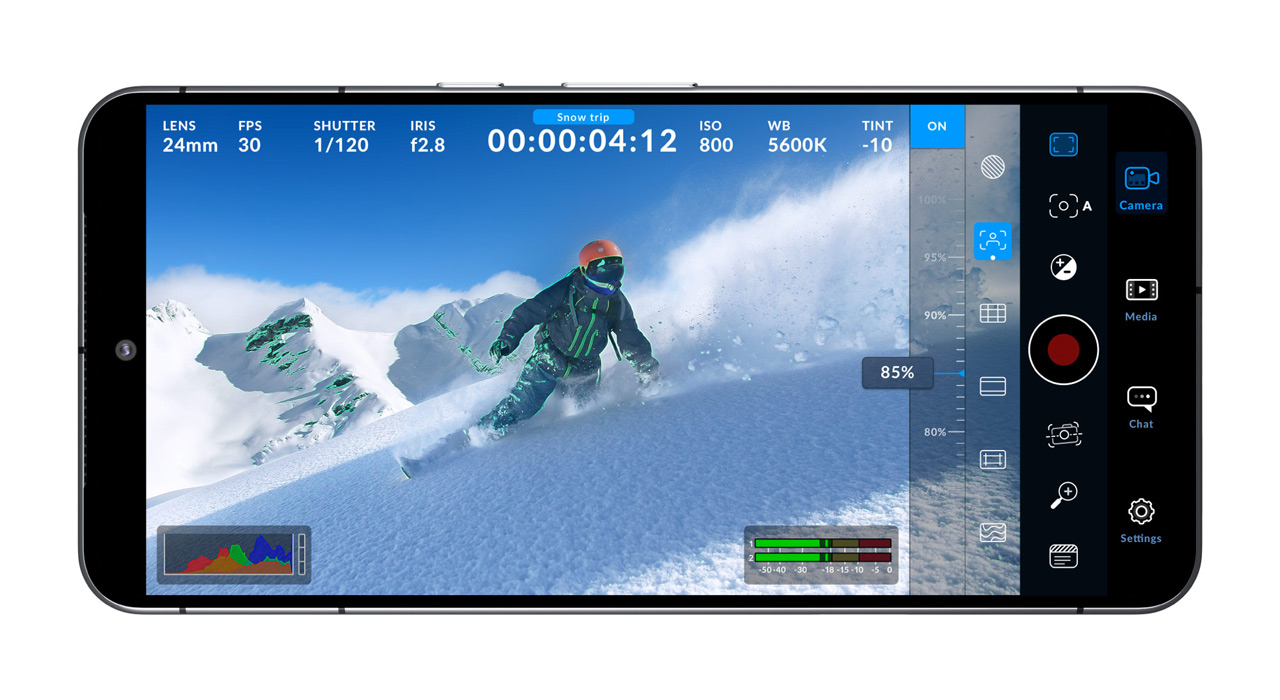
The heads up display (HUD) includes essential camera controls such as lens selection, frame rate, shutter angle, timecode, ISO, white balance, tint, histogram and audio levels. Everything is interactive, so customers can change their exposure settings by simply touching the ISO indicator or audio levels by touching the audio meters, simply tapping on an item on the screen to instantly change the setting instead of hunting through complicated menus. Customers can also hide the heads up display to view the image full screen by simply swiping up or down on the screen.
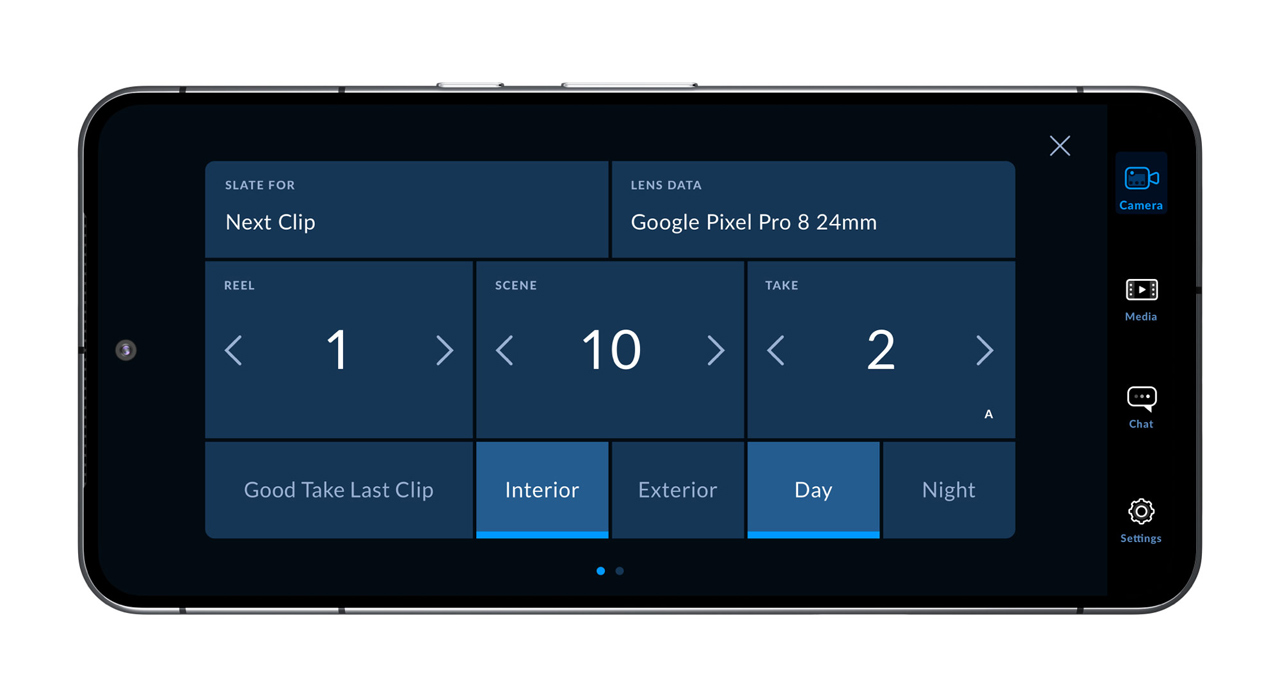
The settings tab gives customers quick access to advanced settings including monitoring, audio, camera setup and recording, helping them get the most out of their phone cameras. The record tab lets customers control the video resolution and recording format, choosing from H.264 and H.265. For audio, customers can choose from VU or PPM audio meters. Blackmagic Camera also features professional monitoring tools such as zebra settings for exposure, focus assist and frame guides.
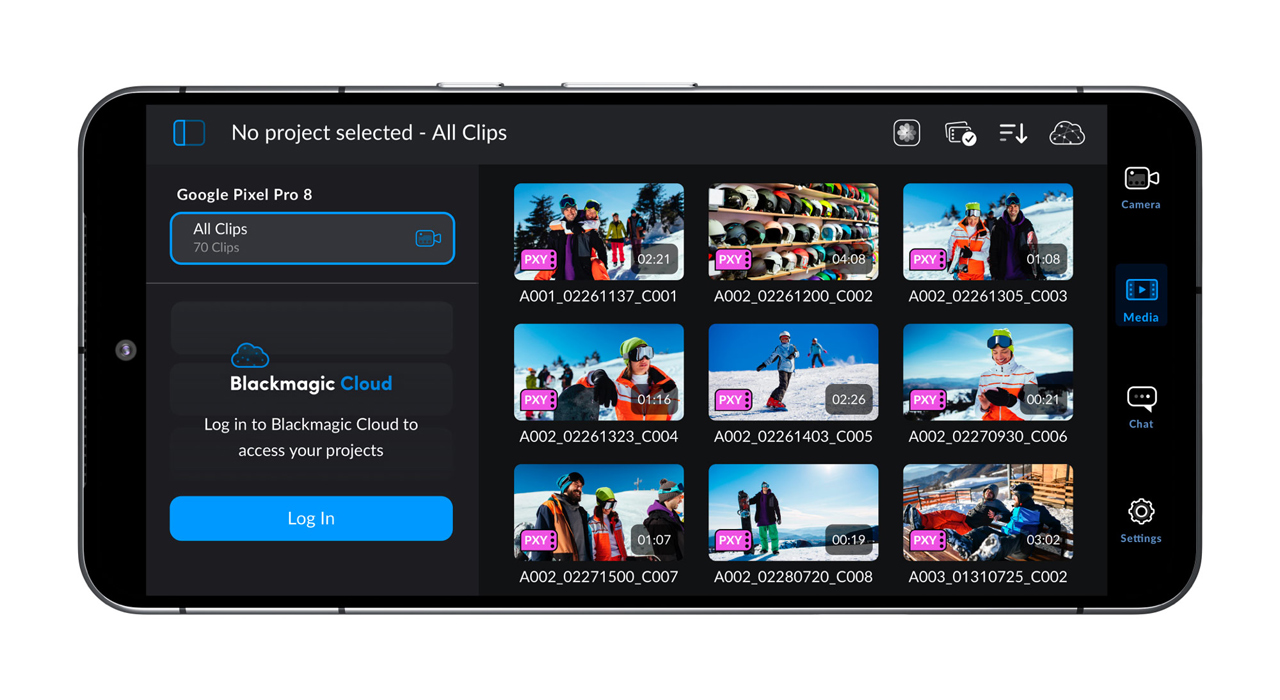
Blackmagic Camera has a built in chat feature that allows Blackmagic Cloud project members to discuss shots and share ideas without leaving the app. Simply log into Blackmagic Cloud, select the project you’re working on and start typing a message. Customers can quickly send messages to editors, assistants, colorists, VFX artists and more to discuss shot selections or check on project progress.
All staff working on the project can see the message and respond if necessary, meaning you can communicate with others within the app and never miss an important shot.
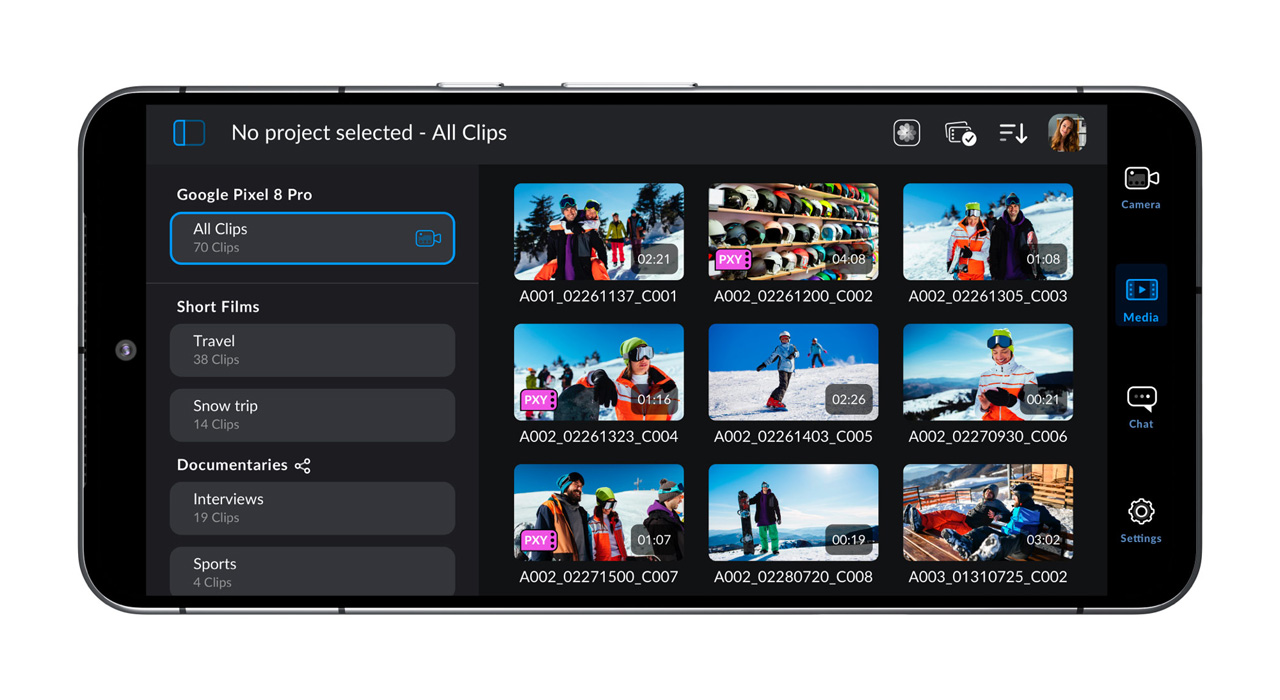
The media tab on Blackmagic Camera for Android features controls needed to view and scrub clips, search and sort media, check media upload status and even link to DCIM folders to select clips and upload them to the Blackmagic Cloud.
To access media from the Blackmagic Camera’s “All Clips” folder, simply select the “Media” button to view thumbnails of your saved clips. Customers can save media to file folders on their phone and send it to Blackmagic Cloud Storage via Blackmagic Cloud or manually select clips to upload to their project library. Media can also be synced directly from the Blackmagic Camera into a DaVinci Resolve project so customers can start editing and color grading straight away.

Media management on the Blackmagic Camera for Android is easy. There are three options depending on location and mobile data coverage. Clips recorded to the phone can be sent to a computer, freeing up storage on the phone and allowing files to be shared at a later date with others around the world.
Or customers can simply log into Blackmagic Cloud, select a DaVinci Resolve project and start recording. After each record, media is automatically uploaded and synced with everyone on that project. Blackmagic Camera also includes the option to record footage to their phone and manually select clips to upload to the Blackmagic Cloud when a network connection is available.
Access to Blackmagic Cloud is available by creating a Blackmagic ID. It’s free and easy. Simply tap on Blackmagic Cloud in the Media tab and proceed to the Blackmagic Cloud website to sign up.
Once you create your own Blackmagic ID, you can log in and set up your Project Library where you can create and upload projects to Cloud Storage. Once your Project Library is set up, you can choose to sync your Blackmagic Camera to Cloud Storage directly from the app. You can invite other users who also have a Blackmagic ID to share their projects with you and work on the same projects as editors and colorists around the world.
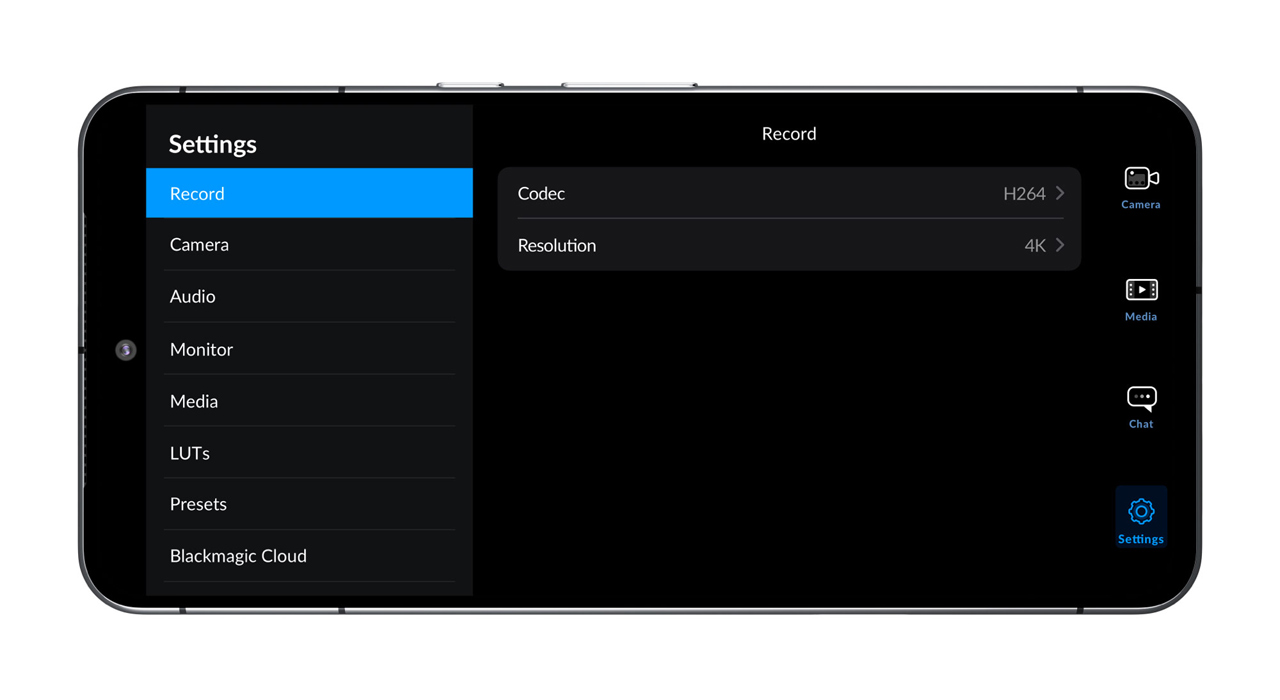
With Blackmagic Cameras, every shot is instantly uploaded as proxy files, followed by the camera originals and finally stored in Blackmagic Cloud Storage, which are then automatically synced with everyone around the world, meaning customers can start editing immediately with the proxies, speeding up their workflow.
Media can be added from multiple cameras in different locations to the same project and automatically synced to other crew members via the Blackmagic Cloud. Proxy media is available to everyone and colorists and finishing specialists can download and render the high resolution camera originals. It’s an automated, fast and seamless way to collaborate.
Grant Petty, CEO of Blackmagic Design, had the following to say:
“The Blackmagic Camera app for iPhone has been incredibly popular since we released it last year. We’re excited to give anyone with a Samsung Galaxy or Google Pixel the same control over digital film recording as they get with a professional camera. Plus, with the Blackmagic Cloud workflow you can record to Blackmagic Cloud Storage and automatically sync with DaVinci Resolve. It’s exciting to give more people than ever the ability to send footage to newsrooms or post production studios in just seconds.”
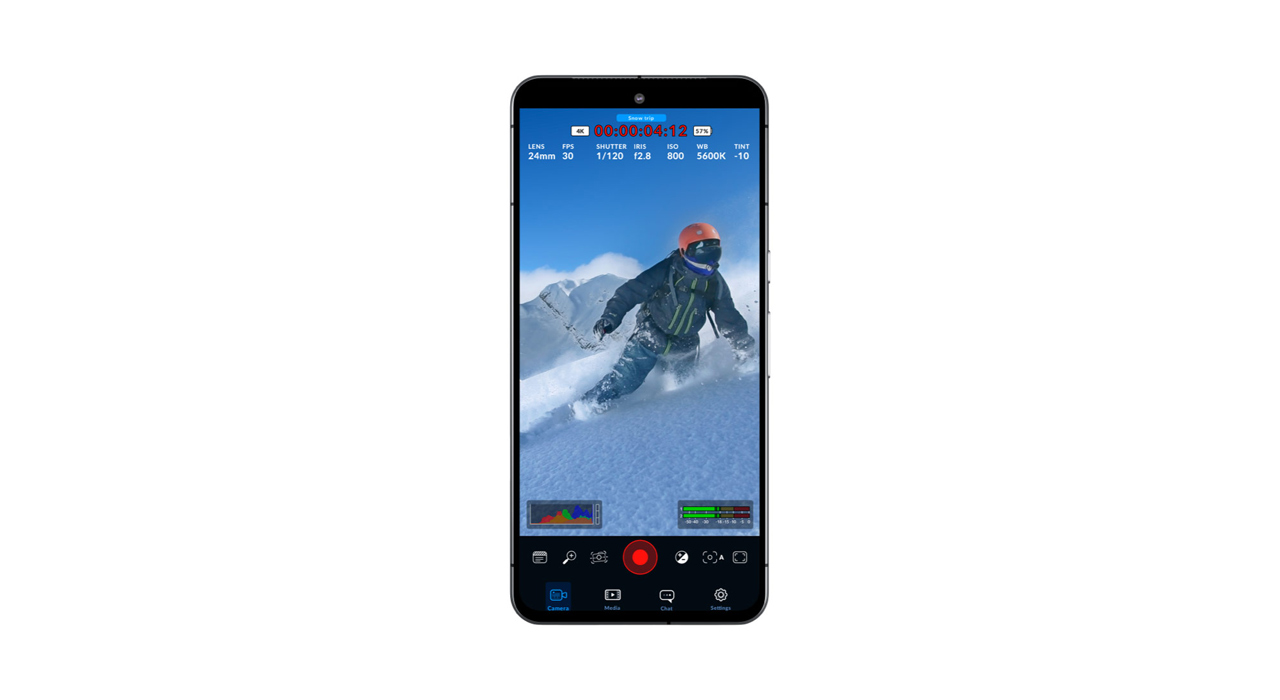
Blackmagic Camera for Android Features
- Compatible with Samsung Galaxy and Google Pixel smartphones
- Shoot in 16:9 or portrait aspect ratio
- Shooting in 16:9 with the phone held vertically in stealth mode
- Records in H.264 and H.265 with automatic proxy generation
- Supports camera controls for frame rate, shutter speed, exposure, white balance, tint and color space
- Focus Assist, Zebra, Frame Guide, Histogram
- Record timecode based on time of day or shooting time
- VU/PPM Audio Meter
- Thumbnail view of all recorded clips in the Media tab
- Clip previews now show scrubber, duration, timecode and filename
- Full integration with Blackmagic Cloud and DaVinci Resolve
- Record to your phone, select recorded clips and share via Blackmagic Cloud, automatically synced