
The evolution of PTZ cameras and their expanding use cases
Previously, PTZ cameras were only installed in conference halls, conference rooms, and classrooms, but recent improvements in sensors and optical performance have given them image quality and convenience comparable to professional video cameras, and they are now being used in a variety of locations. PTZ cameras require an external controller and can be controlled and configured via a network using a browser or dedicated software. Panasonic PTZ cameras are no exception and can be controlled and configured using a web browser, but this requires knowledge of networks. Panasonic has previously offered software such as “Easy IP Setup Tool Plus” and “PTZ Control Center” that allow users to easily connect and operate PTZ cameras without network knowledge, but now they have released a new software platform, Media Production Suite, that integrates these. In this article, we will introduce this new software platform and the paid plug-in “Visual Preset.”
What is Panasonic Media Production Suite?
Media Production Suite is a software platform that collectively manages and controls Panasonic PTZ cameras. The basic functions can be used free of charge, and it is compatible with not only current models but also the discontinued model (AW-HE75) that I own (see the official website at the bottom of the article for compatible models), so users who use the previous “Easy IP Setup Tool Plus” can migrate without any problems.
This software is a server-client type application, and the server app (main app) is only compatible with Windows OS. This server app can be operated from a web browser on Windows, Mac, iPad, etc.
“Media Production Suite” Official Website
Basic function Device View
The basic function “Device View” in Media Production Suite allows you to search for and manage PTZ cameras on the network, as well as check their status during operation, all in one place.
In EasyIP mode, you can search for devices and set up the network. The GUI has hardly changed from the “Easy IP Setup Tool Plus”, so users of the previous software can use it without any stress.
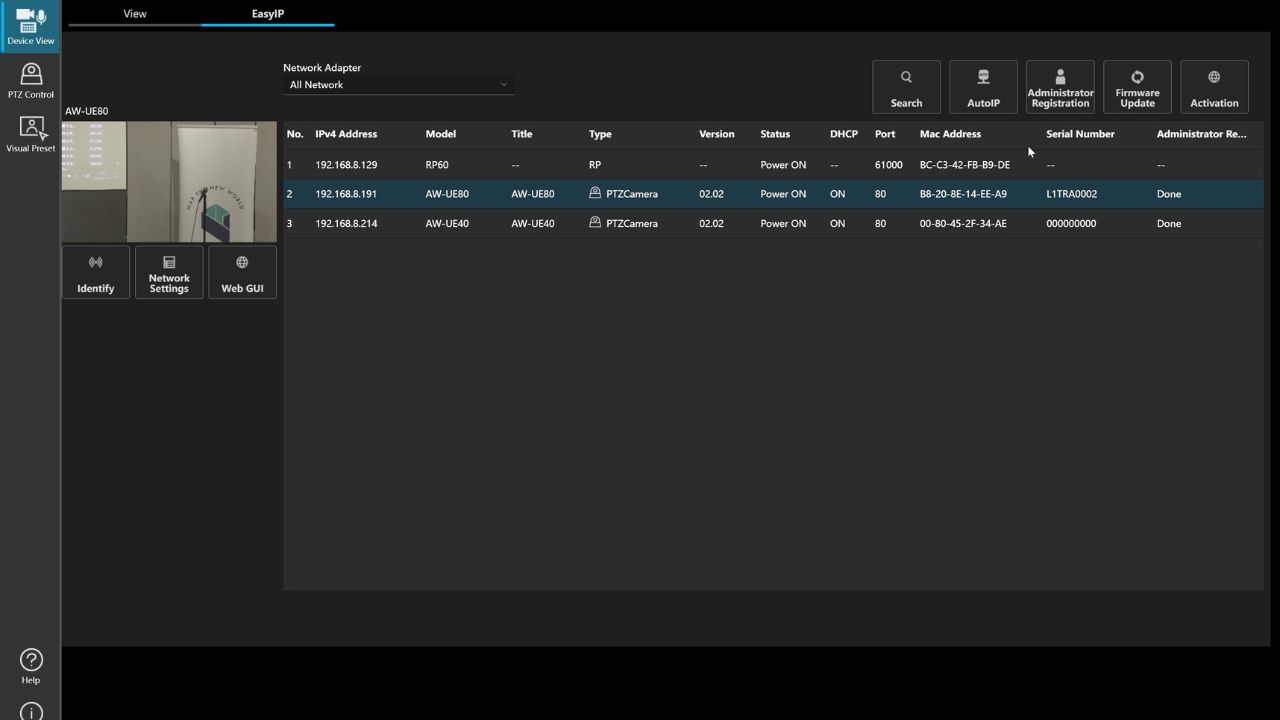
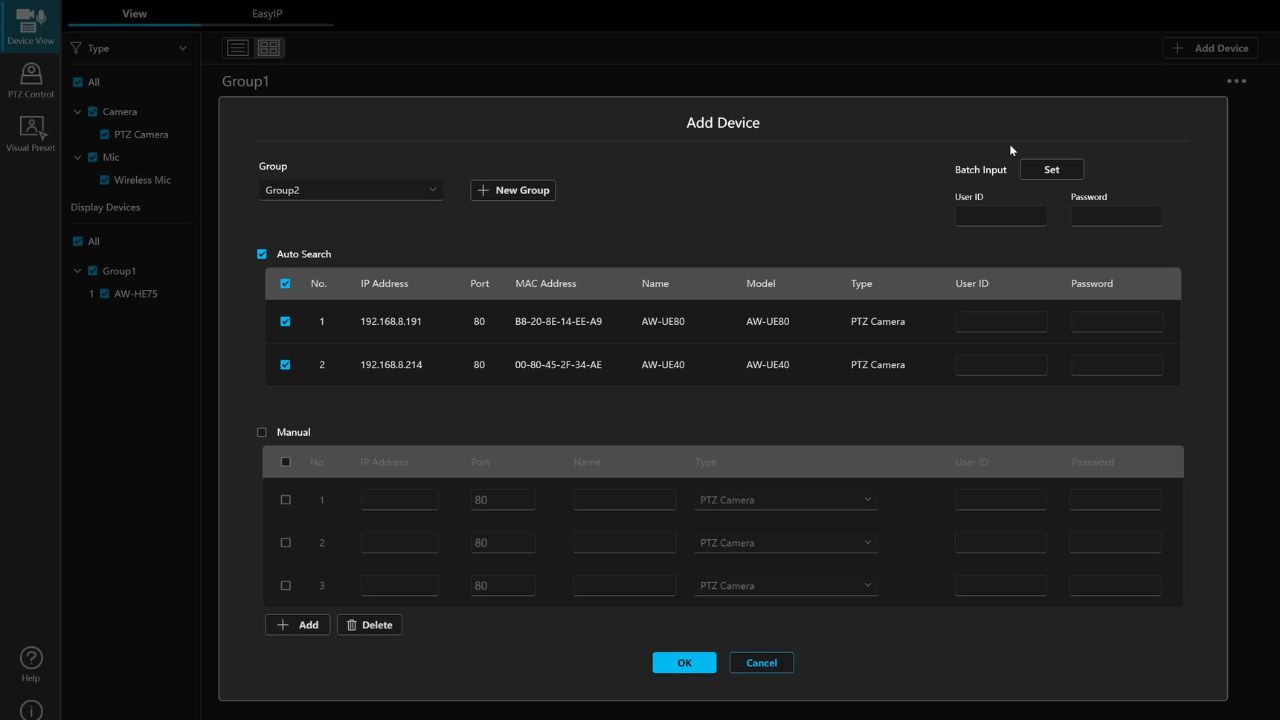
EasyIP mode of “Media Production Suite”. The GUI is almost the same as the previous “Easy IP Setup Tool Plus”, so existing users can start using it right away.In View mode, you can display a list of registered devices. Each camera can be divided into groups, so for example, cameras in different venues such as Classroom 1 and Classroom 2 can be grouped and managed separately.
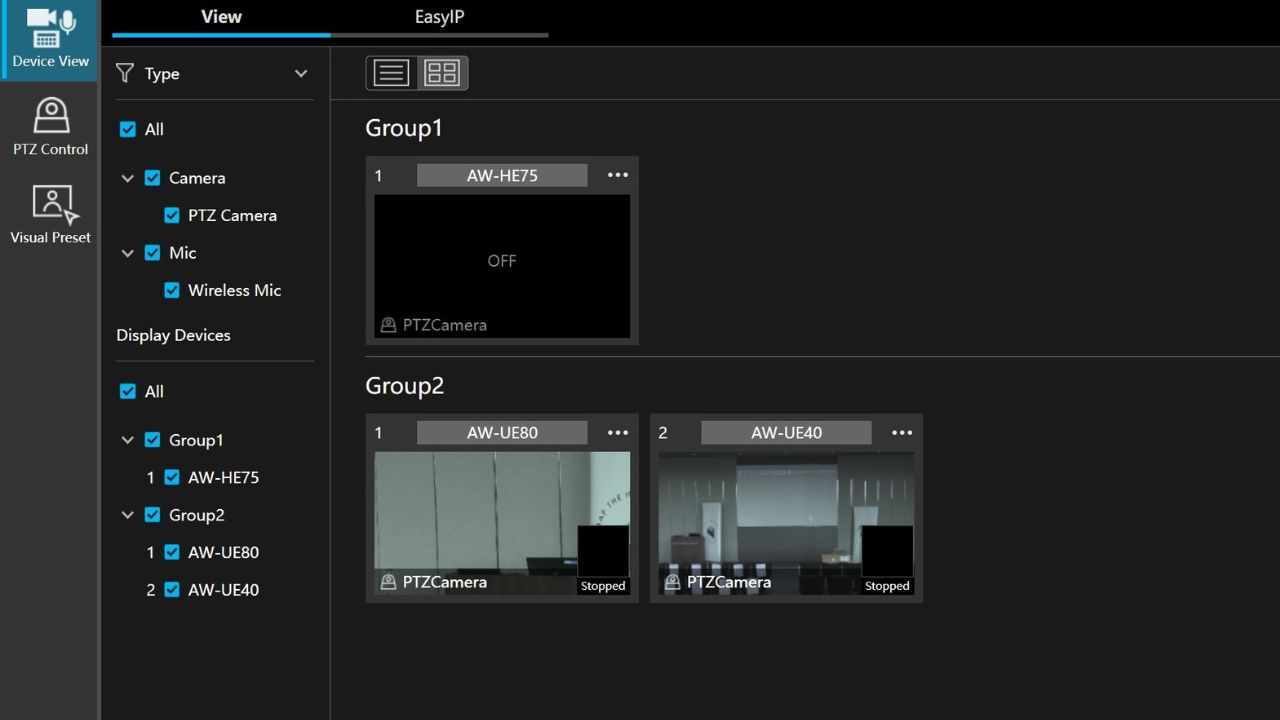
~ PTZ camera operation, preset registration ~
The PTZ Control function allows you to operate the PTZ camera registered in Device View and perform various settings. You can also save and read presets. When you save a preset with this software, you can also capture a thumbnail of that time and display it as a preset.
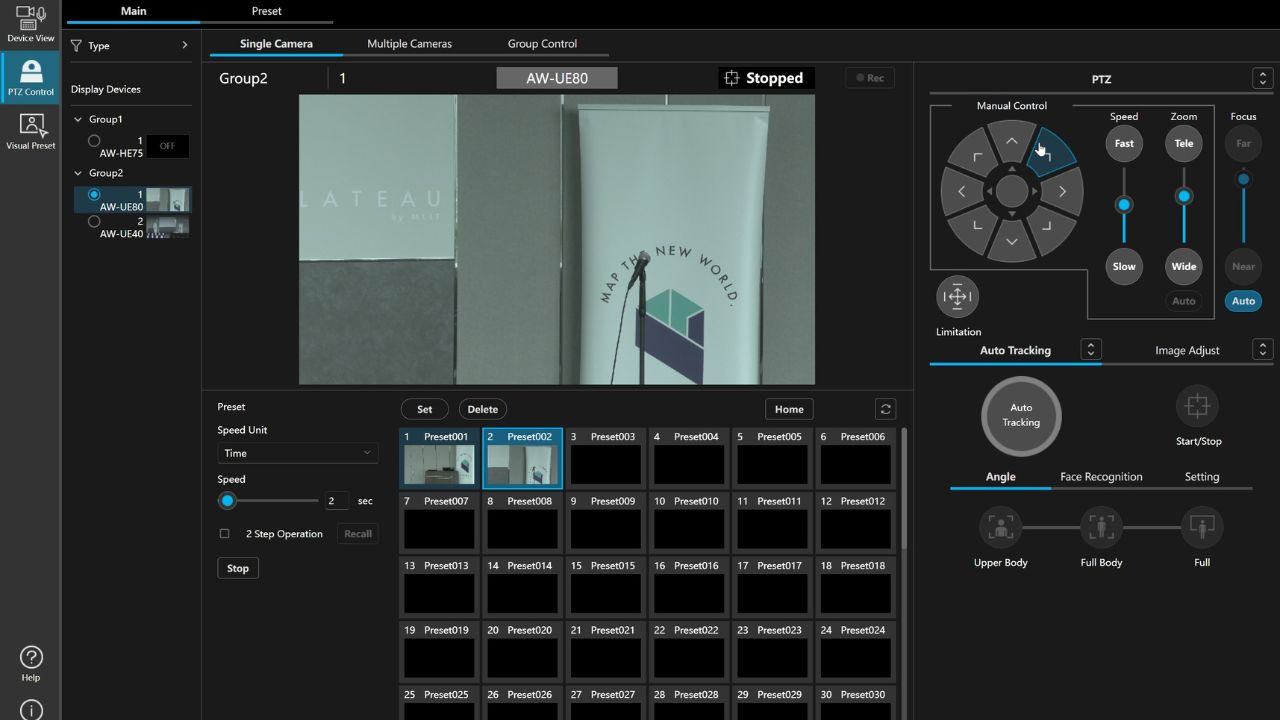
Furthermore, PTZ can be controlled not just for one camera, but for multiple cameras, a useful feature for sites where a single operator is operating multiple cameras. There are a wide variety of control items, including pan, tilt, and zoom of the cameras, as well as image quality adjustments such as focus, iris, gain, white balance, shutter, and ND filter.
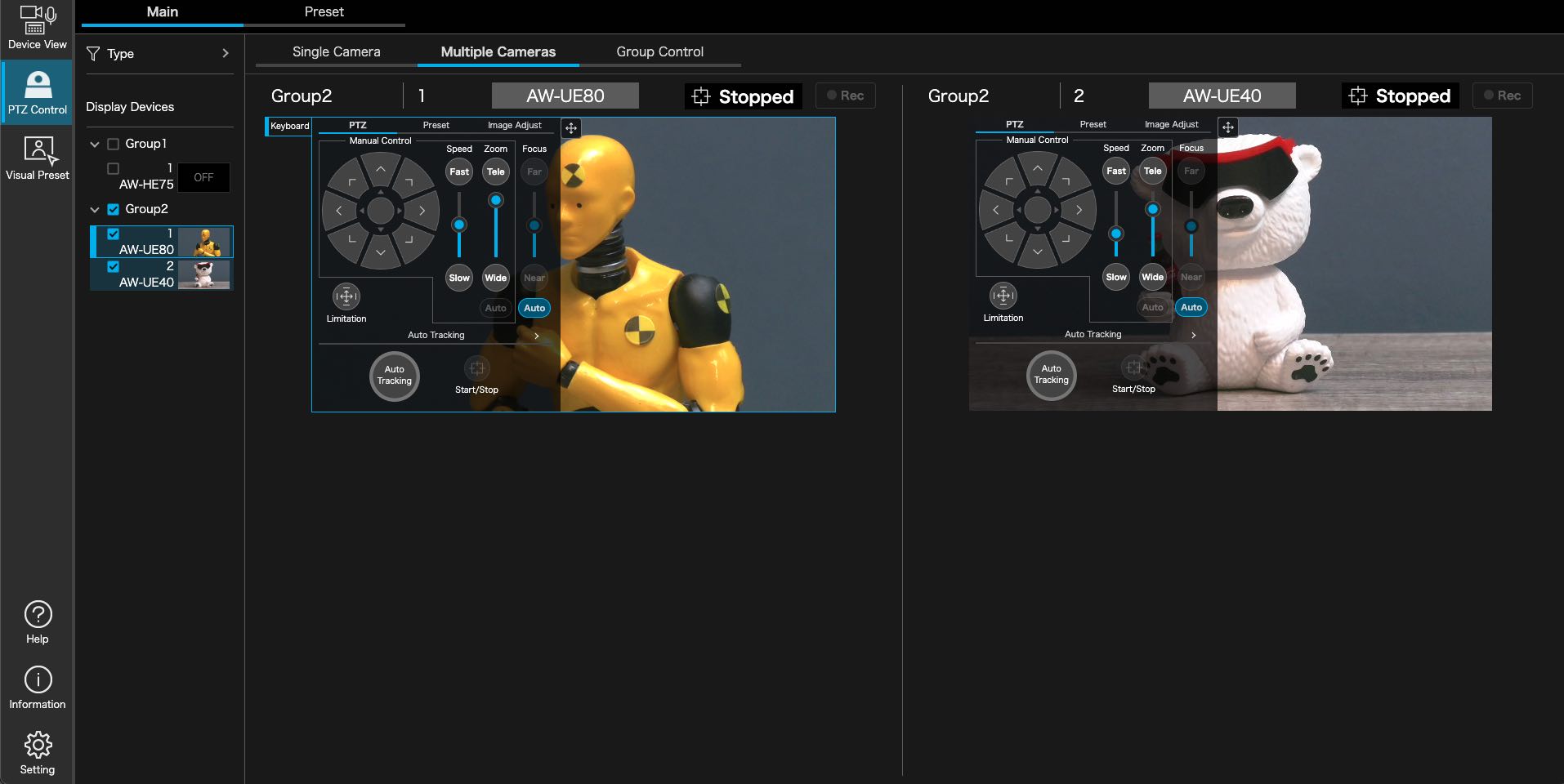
Intuitive preset operation for multiple PTZ cameras
The paid Visual Preset feature visually displays, manages, and controls the relative positions of each camera and subject. Camera preset call triggers can be set using icons or microphone linkage, and any number of PTZ camera presets can be called by clicking.
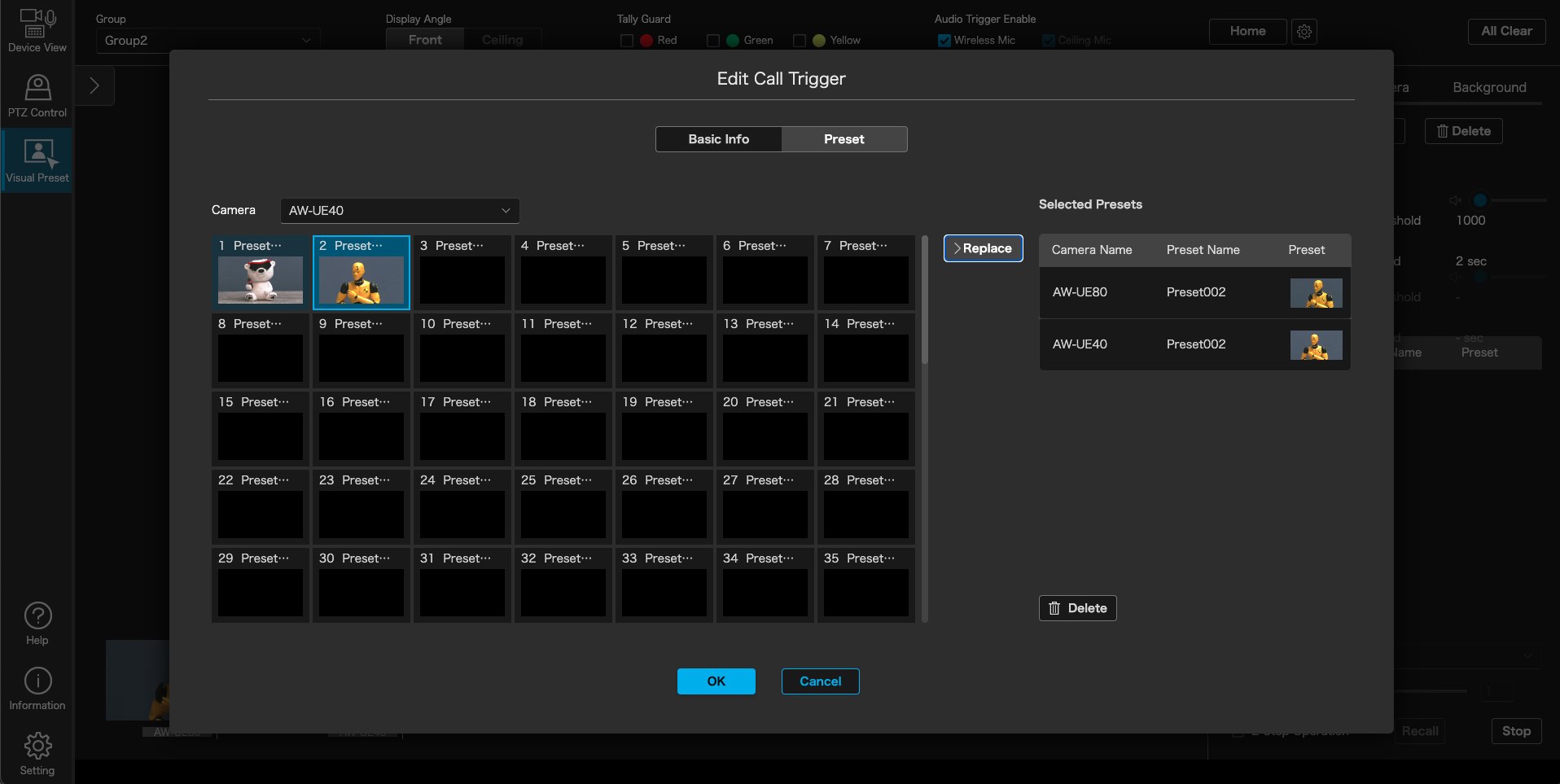
Furthermore, a thumbnail can be registered to the trigger icon, making it possible to instantly determine which preset it is visually.
As shown in the image below, images of the polar bear and test man figures prepared as subjects for operational tests are registered as icon thumbnails, and the necessary presets are linked to each icon. By simply clicking the icon of the subject you want to point the cameras at, multiple cameras can be pointed at that subject simultaneously.
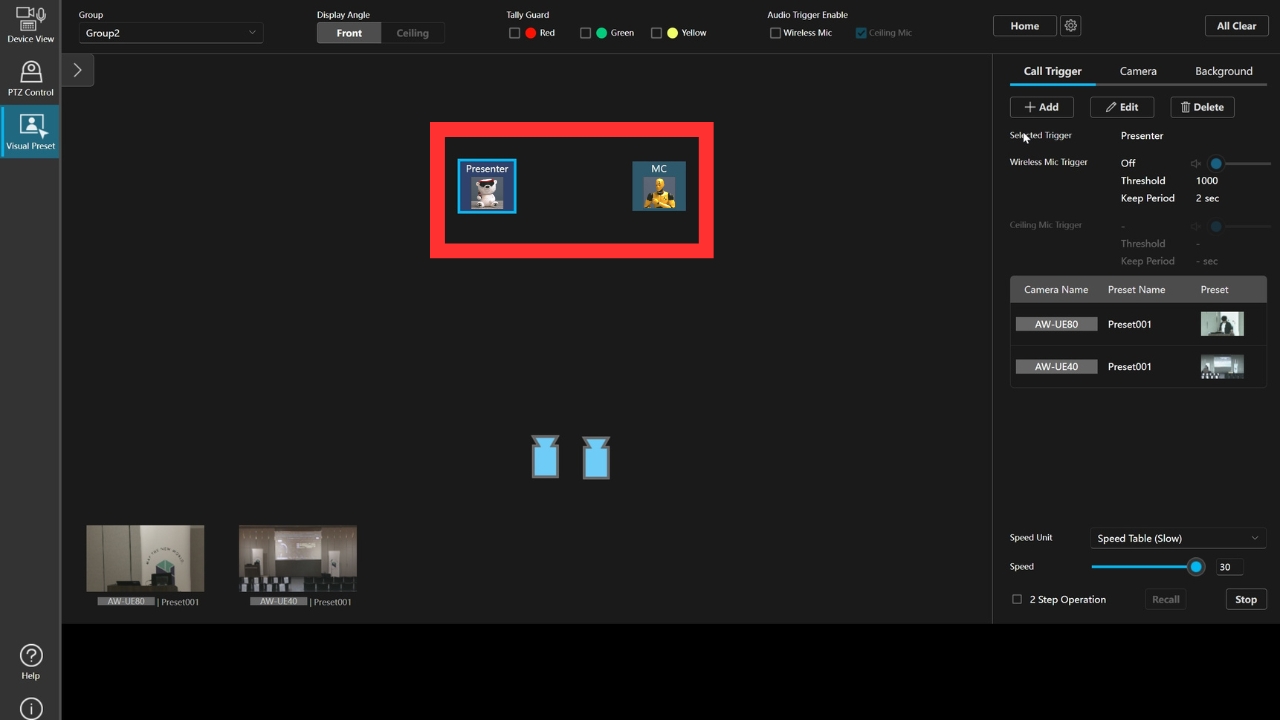
Combine with audio triggers for full automation
The camera can also be triggered by the input level of the company’s wireless microphones. In cases where multiple speakers are speaking one after the other, such as in a panel discussion, if you register the position of each microphone as a preset, it is possible to detect voice input to the microphone and point the camera at the speaker without the need for a click.
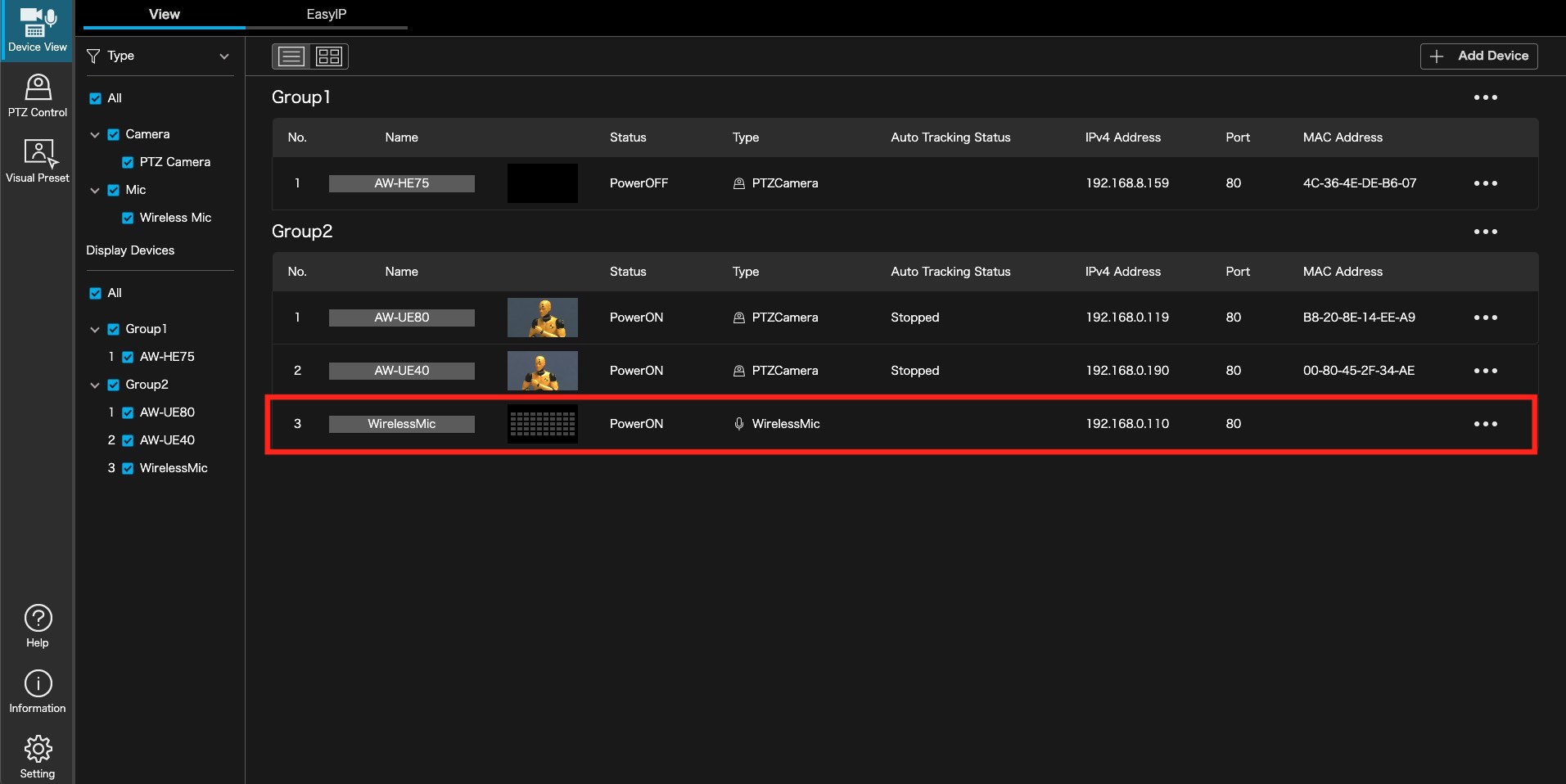
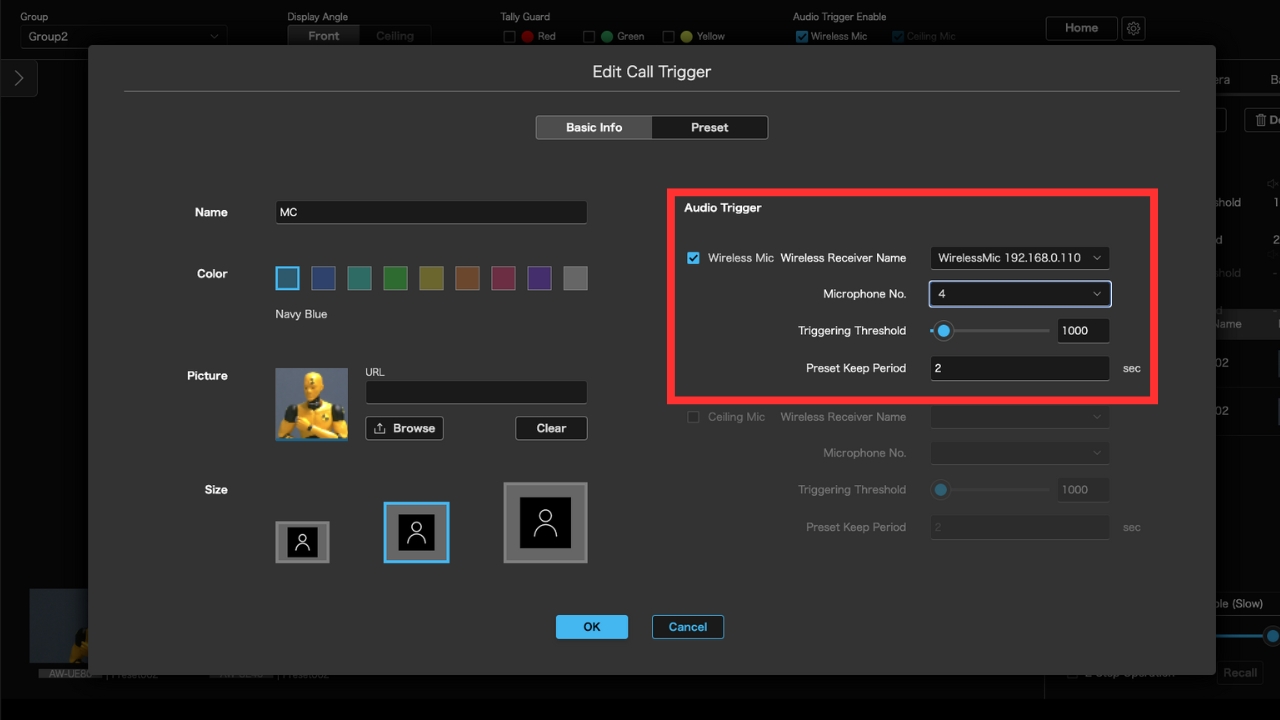
This time, we tried out the audio trigger function using the company’s wireless receiver WX-SR204A, wireless antenna WX-SA250A, gooseneck microphone WM-KG645, and tabletop wireless transmitter WX-ST600.
Set Mike A as a polar bear figurine and Mike B as a test man figurine, and register triggers using the Visual Preset.
When the audio trigger is enabled, a level meter will appear next to the trigger icon, allowing you to visually check the audio input status.
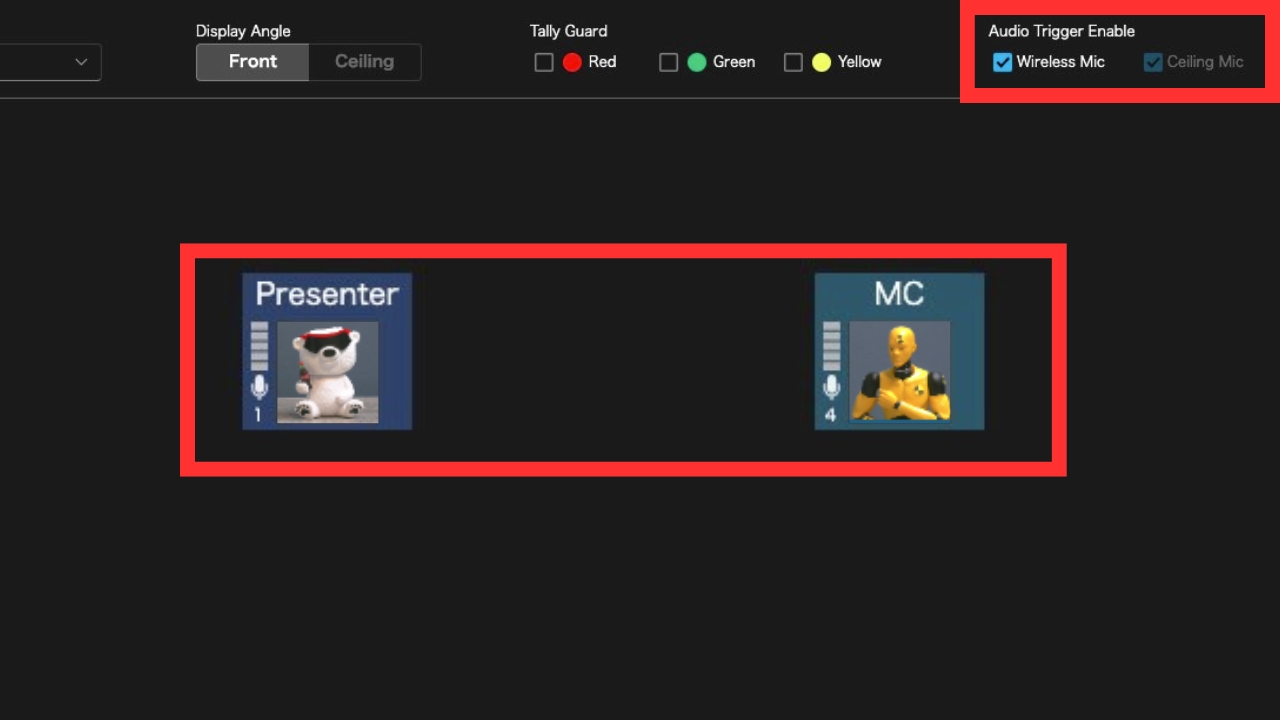
Once all the settings are done, test the audio trigger.
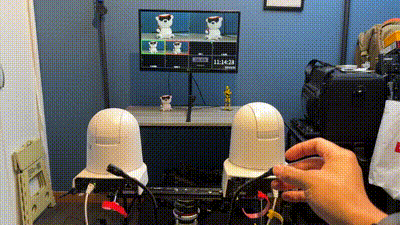
And guess what? As soon as they detected an audio signal that exceeded the specified input level, the cameras all captured the figure at once. If you are using PTZ cameras for panel discussions or talk events, I don’t need to explain how amazing this is.
It is not possible to track the position of the microphone, so you cannot point the camera at a speaker who is moving around with a handheld or lapel microphone, for example. However, if you are seated, there should be no problem using it.
Tally Guard function to exclude camera control while on air
The disadvantage of “loading presets from multiple cameras at once” is that it is possible to call up a preset from a camera that is currently on air. However, Visual Preset has a function called Tally Guard that can prevent the calling of a preset depending on the tally state of the camera.


I myself sometimes make the mistake of accidentally recalling a preset for a PTZ camera that is on air, disrupting the program out image. It is very helpful to have this automatically prevented.
TEST CASE
This time, I actually brought this system and a Panasonic PTZ camera to the live streaming site of a pitch event and tried using them.
The cameras used were the AW-UE40 and AW-UE80 borrowed from Panasonic, and since the venue’s acoustics were used this time, the wireless microphone trigger function was not used.
The same Microsoft Surface Pro 9 (Intel Core-i7 model) was used for both the server and the client. Although the specifications of the PC are not that high, it was able to be used without any problems from start to finish.
Because it is a touch panel PC, it was unexpectedly easy to use, as the PTZ Control function’s presets could be saved and recalled, and the Visual Preset function allowed you to point the camera at the speaker without using a mouse, by tapping the icon directly. Even users who do not own a touch panel PC can control it by touch operation if they use an iPad.
Until now, we have had to resort to make do with workarounds such as aligning the positions of the controller’s preset buttons as closely as possible to the position of the performer, but the Visual Preset function, which allows you to place icons without any restrictions, is so easy to use that it breaks all previous conventional wisdom. Automating multiple PTZ cameras using the Visual Preset function will create more leeway during production and enable more precise operation, which will ultimately lead to improved streaming quality. In addition, in halls or classrooms where microphones and cameras are fixed, once the setup is complete, it is possible to achieve camerawork that always captures the speaker, even without the need for personnel to operate the PTZ camera. We believe this is an ecosystem that could only be built by Panasonic, a company that develops a comprehensive range of commercial equipment for facilities, including not only PTZ cameras but also microphones.
 Panasonic AW-UE80 (left) and AW-UE40 (right) used in the event broadcast
Panasonic AW-UE80 (left) and AW-UE40 (right) used in the event broadcast
Summary
This article reviewed the basic functions of Media Production Suite and the paid plugin Visual Preset.
Overall, the software stands out for its user-friendly GUI, intuitive operability, and wide range of on-site functions, making it a valuable piece of software for streaming sites where a single operator is handling multiple PTZ cameras.
Panasonic also offers a Video Mixer plug-in that allows for easy video compositing without equipment such as a green screen, and an Auto Tracking plug-in that automatically tracks speakers (Auto Tracking is scheduled to be available in August 2024).
We hope that these new plug-ins, as well as Panasonic’s entire remote camera and microphone system, will further improve operational efficiency and create an environment that allows users to concentrate on creative work.
This article was originally written in Japanese by a member of our PRONEWS Japan staff.











